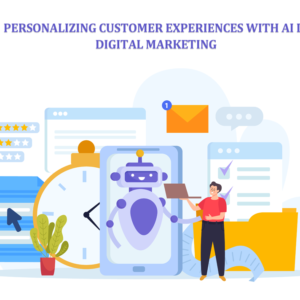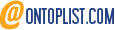What is Webflow to WordPress Migration?
Migrating your website from Webflow to WordPress can seem like a daunting task, but with the right approach and tools, it can be a smooth process. Webflow and WordPress are both powerful platforms, each with their own strengths and capabilities. However, as your needs grow, you might find that WordPress offers the flexibility and scalability you require. This article will guide you through the process of a Webflow to WordPress migration, ensuring you have all the necessary information and steps to make the transition as seamless as possible.
What is Webflow?
Webflow is a powerful web design tool, CMS, and hosting platform all in one. It allows designers and developers to build responsive websites visually, without having to write code. With Webflow, users can create complex layouts and interactions using a drag-and-drop interface, making it accessible even for those with minimal technical knowledge. The platform also provides a CMS for managing content, making it easy to update and maintain websites. Webflow’s hosting services ensure fast load times and high performance, backed by robust security features. It is a great choice for those who need a professional-looking website quickly without delving into the technical aspects of web development.
What is WordPress?
WordPress is an open-source content management system (CMS) that powers over 40% of the websites on the internet. It started as a blogging platform but has evolved into a versatile CMS that can be used to build any type of website, from blogs and portfolios to e-commerce sites and large enterprise websites. WordPress offers a vast array of themes and plugins, allowing users to customize their sites extensively and add various functionalities. The platform is highly scalable, meaning it can grow with your website’s needs. Additionally, WordPress has a large community of developers and users, providing extensive support, resources, and regular updates to ensure security and performance.
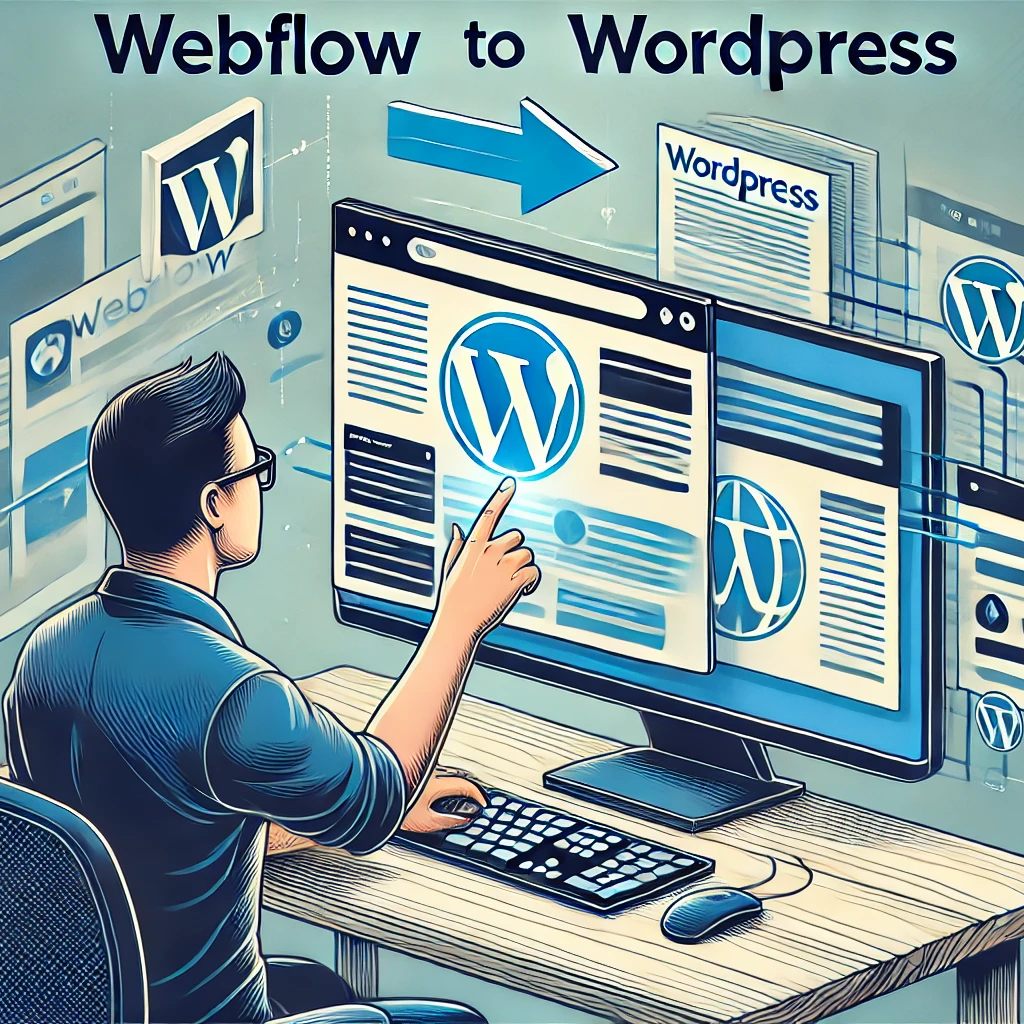
Why Migrate from Webflow to WordPress?
There are several reasons you might consider moving from Webflow to WordPress. Some of the most common include:
- Greater Customization: WordPress offers thousands of themes and plugins, allowing for extensive customization options that can cater to virtually any need.
- Scalability: As your website grows, WordPress can handle increased traffic and more complex functionalities more efficiently.
- Cost Efficiency: While Webflow has a lot of great features, it can become expensive, especially as you add more sites. WordPress, on the other hand, can be more cost-effective in the long run.
- Community and Support: WordPress has a large community of users and developers, which means extensive support and resources are available for troubleshooting and development.
Preparing for the Migration Process (Webflow to WordPress)
Before diving into the migration process, it’s crucial to prepare adequately. Here are the key steps:
1. Webflow to WordPress: Backup Your Webflow Site
First and foremost, ensure you have a complete backup of your Webflow site. This includes all your content, images, and other media files. Webflow makes it easy to export your site data, which will be essential for the migration process.
2. Webflow to WordPress: Choose a WordPress Hosting Provider
Selecting the right hosting provider for your new WordPress site is critical. Look for a provider that offers robust support, scalability, and excellent performance. Popular options include Bluehost, SiteGround, and WP Engine.
3. Webflow to WordPress: Set Up Your WordPress Site
Install WordPress on your chosen host. Most hosting providers offer one-click WordPress installations, simplifying this step significantly. Once WordPress is installed, you can begin customizing your new site.
Step-by-Step Guide to Migrate Webflow to WordPress
1. Export Content from Webflow
Log in to your Webflow dashboard and navigate to the project you want to migrate. Use the ‘Export’ function to download your site’s HTML, CSS, and JavaScript files. This step is essential for transferring your design and content to WordPress.
2. Import Content into WordPress
With your content exported from Webflow, you can now import it into WordPress. There are several methods to do this, but using the built-in WordPress importer is often the easiest.
- CSV File Import: If your Webflow export includes a CSV file, you can use the WordPress CSV importer to upload your content.
- Auto Upload Images: Ensure that all images are uploaded correctly. There are plugins available that can help with the auto upload of images to ensure they are linked correctly in your new site.
3. Design and Development
Now it’s time to recreate your Webflow design in WordPress. This step may involve:
- Choosing a WordPress Theme: Select a theme that closely matches your Webflow design. WordPress has thousands of themes available, both free and premium.
- Customizing the Theme: Use the WordPress Customizer or a page builder plugin like Elementor to tweak the design to match your original site.
- Adding Custom Code: If your Webflow site used custom code, you’ll need to integrate this into your WordPress theme. This might involve editing theme files or adding custom CSS and JavaScript.
4. Setting Up the Content Management System
WordPress is a powerful content management system (CMS) that can handle various types of content. Here’s how to set it up:
- Pages and Posts: Recreate your Webflow pages and blog posts in WordPress. This might involve copying and pasting content or using the WordPress block editor to structure your pages.
- Collections Panel: If you used Webflow Collections, you’ll need to replicate these in WordPress. Use custom post types and custom fields to achieve this.
- Menus and Navigation: Set up your site’s menus to match the navigation structure of your Webflow site.
5. Plugins and Functionality
WordPress’s real strength lies in its extensibility through plugins. Here are some essential plugins to consider:
- SEO Plugins: Yoast SEO or All in One SEO Pack can help you manage your site’s SEO.
- Security Plugins: Plugins like Wordfence or Sucuri can enhance your site’s security.
- Performance Plugins: Use caching plugins like W3 Total Cache or WP Super Cache to improve site performance.
- Backup Plugins: Ensure you have regular backups with plugins like UpdraftPlus or BackupBuddy.
6. Testing and Launch
Before going live, thoroughly test your new WordPress site. Check all pages, links, and functionalities to ensure everything works correctly. Once you’re confident that everything is in order, update your domain name settings to point to your new WordPress site.
7. Post-Migration Steps
After launching your new site, there are a few additional steps to consider:
- SEO Check: Ensure all your SEO settings are correctly configured, and that your site’s metadata is in place.
- Analytics and Tracking: Set up Google Analytics and other tracking tools to monitor your site’s performance.
- Regular Updates: Keep your WordPress core, themes, and plugins up to date to ensure security and performance.
External Resources
Here are some external resources to help you with your Webflow to WordPress migration:
- WordPress Codex: The official WordPress documentation offers a wealth of information on setting up, managing, and customizing your WordPress site. It is especially useful for understanding the technical aspects of WordPress and finding solutions to common issues.
- Webflow University: Webflow’s learning resource provides tutorials and guides on how to export your site content effectively. It’s a great starting point for understanding how to prepare your Webflow site for migration.
- Yoast SEO Guide: Comprehensive SEO training for WordPress that can help you ensure your new WordPress site is optimized for search engines. This guide is essential for maintaining and improving your site’s SEO performance during and after the migration process.
- WP All Import: This powerful plugin helps you import data from a CSV file into WordPress, making it invaluable for transferring your Webflow content, including blog posts and custom fields.
- Duplicator: A great plugin for migrating your entire WordPress site, including themes, plugins, content, and database. It simplifies the migration process and ensures everything is transferred correctly.
FAQ
1. Why should I migrate from Webflow to WordPress?
Migrating from Webflow to WordPress can offer greater customization options, scalability, cost efficiency, and a large community for support.
2. What are the first steps in migrating from Webflow to WordPress?
Start by backing up your Webflow site, choosing a WordPress hosting provider, and setting up your new WordPress site.
3. How do I export content from Webflow?
Use the export function in your Webflow dashboard to download your site’s HTML, CSS, and JavaScript files.
4. What plugins should I use for WordPress?
Consider using SEO plugins like Yoast SEO, security plugins like Wordfence, performance plugins like W3 Total Cache, and backup plugins like UpdraftPlus.
5. How do I ensure my images are uploaded correctly in WordPress?
Use plugins that support auto-upload images to ensure all your media files are correctly linked and displayed.
Migrating from Webflow to WordPress can seem challenging, but with careful planning and execution, you can transition smoothly and enjoy the benefits of WordPress’s flexibility and power.
Explore Our Latest Articles
Discover our Aeroscroll Gallery Plugin
Integrate your designs and images into your website with our WordPress Aeroscroll Gallery plugin!

Aeroscroll Gallery is a dynamic WordPress plugin designed to elevate your website’s visual experience. It seamlessly integrates with your WordPress site, offering customizable and responsive photo galleries with smooth scrolling effects. With Aeroscroll Gallery, effortlessly showcase your images in an engaging and interactive manner, enhancing user engagement and aesthetics.

Learn More here: https://www.aeroscroll.com
Demos: /essential-gallery-demos/