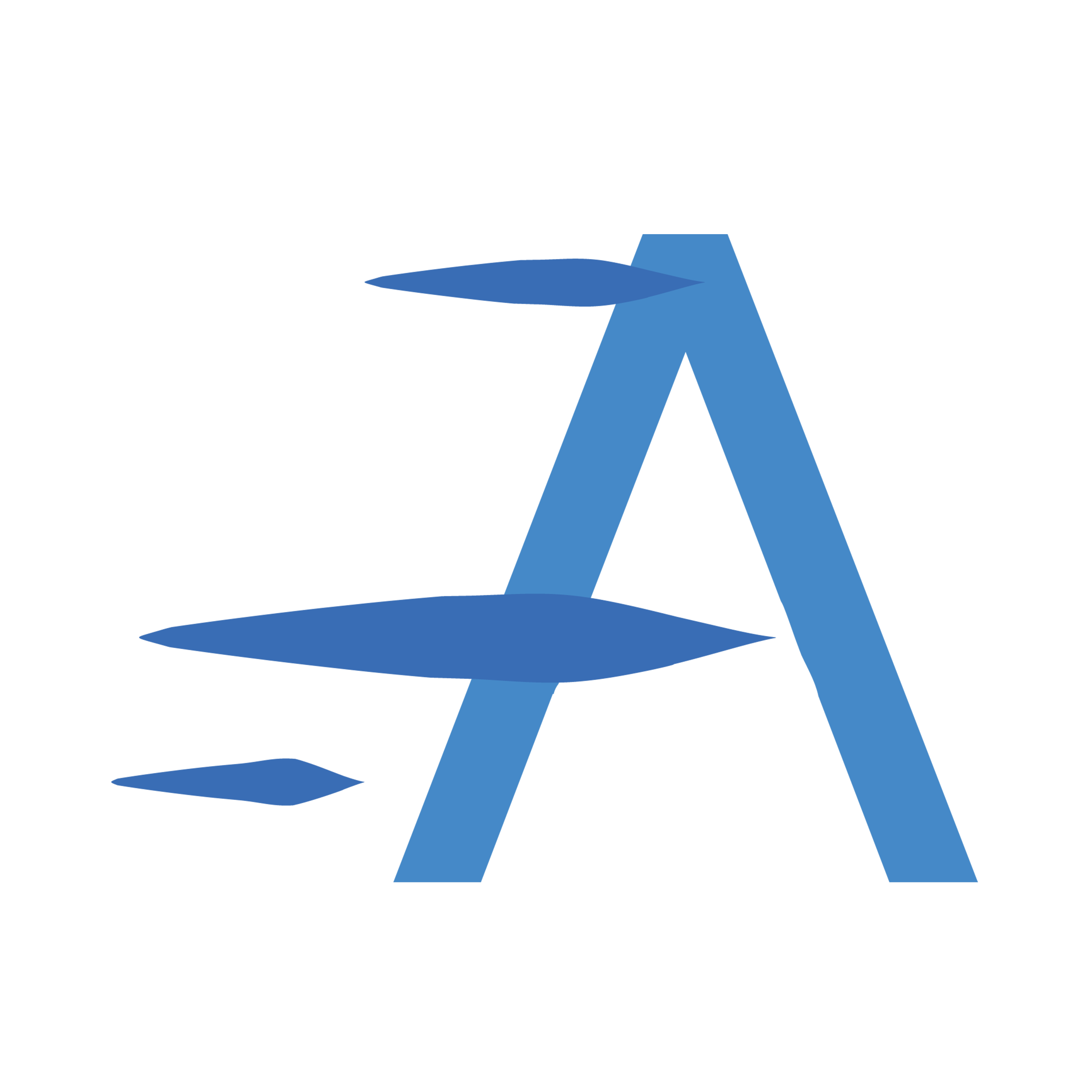Showing a Gallery
Showing the Gallery inside your Theme
Once you've meticulously crafted your gallery using Aeroscroll Gallery, it's time to share it with your audience. Here's how you can effortlessly display your gallery on the front-end theme of your website:
Step 1: Copy Your Gallery's Shortcode
After creating your gallery, make sure to note down or copy the unique shortcode you used during its creation. This shortcode is your gateway to showcasing your gallery.
Step 2: Access the Desired "Post" or "Page"
Navigate to the WordPress Post or Page where you want to display your Aeroscroll Gallery. This is where your captivating visuals will come to life.
Step 3: Add the Shortcode
Inside your Post or Page editor, find the position where you want your gallery to appear.
To do this, add a Shortcode block to your Post or Page This can typically be found in the block editor's block options.
Step 4: Paste Your Shortcode
In the Shortcode block, simply paste the shortcode you copied earlier. This shortcode serves as the connection between your gallery and your website's front-end theme.
Step 5: Publish or Update
Once your shortcode is in place, preview your Post or Page to ensure that your gallery is positioned exactly where you desire.
If everything looks perfect, click Publish or Update to make your gallery live for your audience to admire.
And there you have it! Your meticulously crafted Aeroscroll Gallery will now seamlessly integrate with your website's front-end theme, providing an immersive and visually captivating experience for your visitors. The simplicity of using shortcodes makes showcasing your gallery a breeze, allowing you to focus on engaging your audience with stunning visual content.